
Polls are a great way of collecting inputs from your audience. So, let’s get started and create one together, we’ll walk you through the basics of creating Facebook polls in this article. First, login into our page or create an account in case you are a new user. Creating a poll cannot be easier, inventing your password will be probably the hardest part.
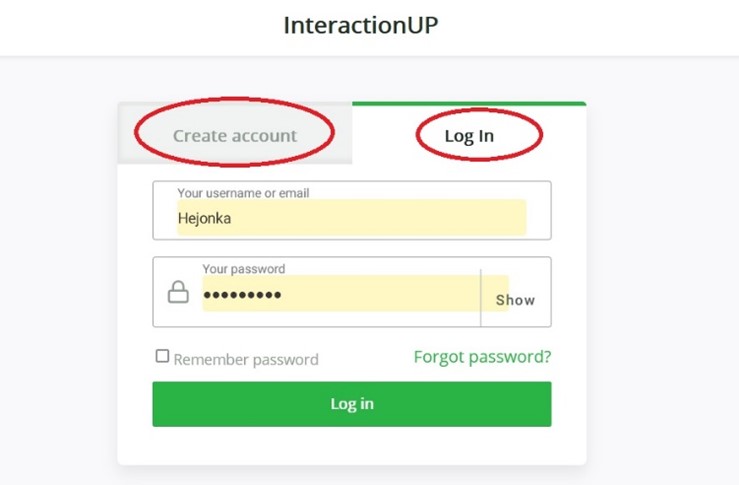
Step 1: Logged in? Now, click “create” a poll on the right upper corner and type in the name of your poll and click continue.
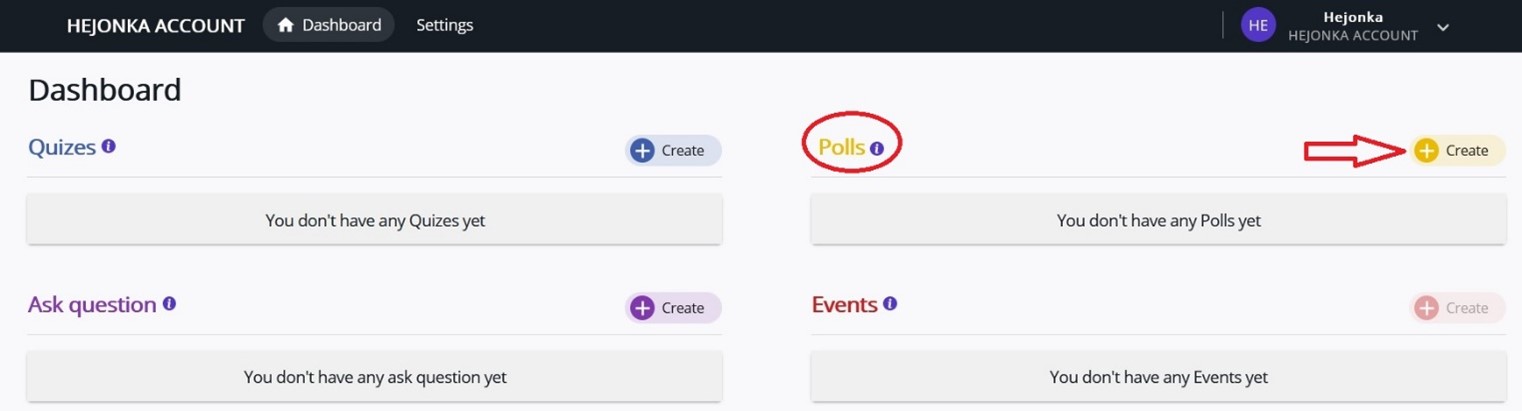
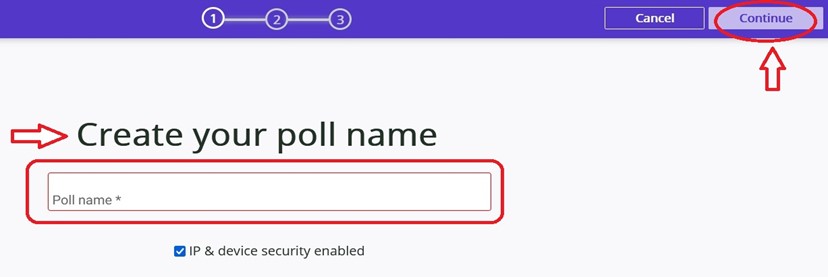
Step 2: When poll name is ready, now is the time to create poll questions. You can add as many options as needed.
Quick tip: If your poll has a correct answer, you can select which of the options is the correct one.
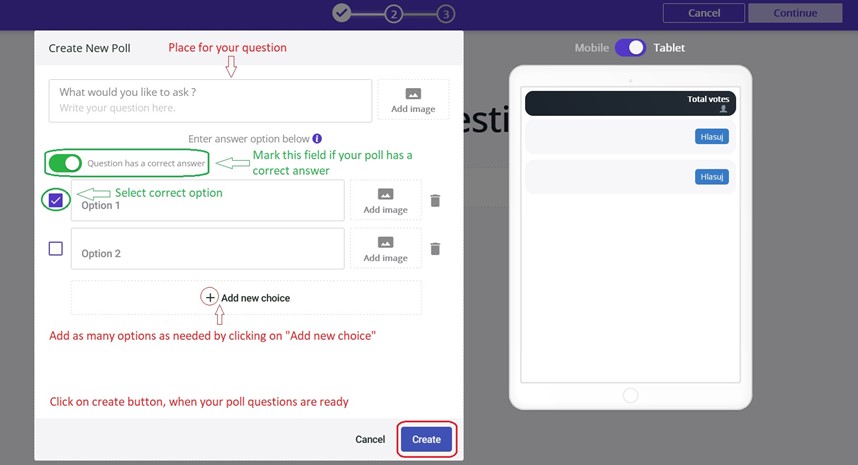
Example of a poll with various options. Click on continue to get to the specific advertisement settings.
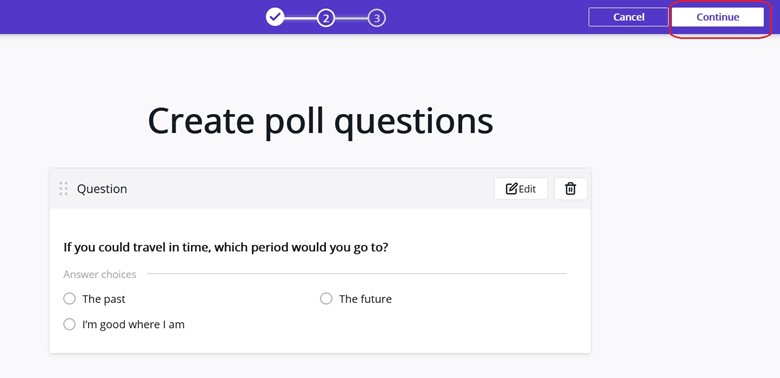
Step 3: Customize your Poll advertisement on this screen. You can upload banners, write specific messages for users, and adjust advertisement settings to make it attractive for everyone. How to set up your advertisement will be described in more detail in next article. Click create when ready.
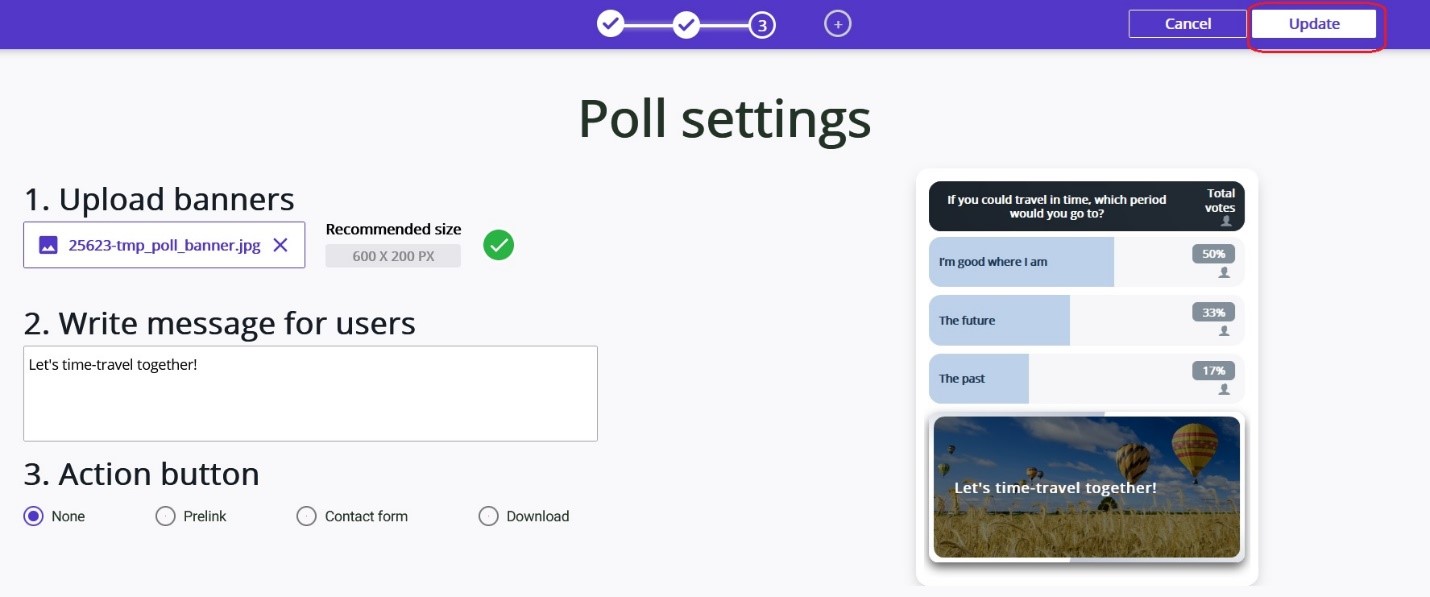
Step 4: Let’s continue with Social networks setting. Here you can quickly and easily set up the final “look” of the poll and see how it will look like on your facebook page timeline. Upload some eye-catching image, type the title of your poll and its description in couple of words. Press OK when everything is set up, your poll is ready to go live now!
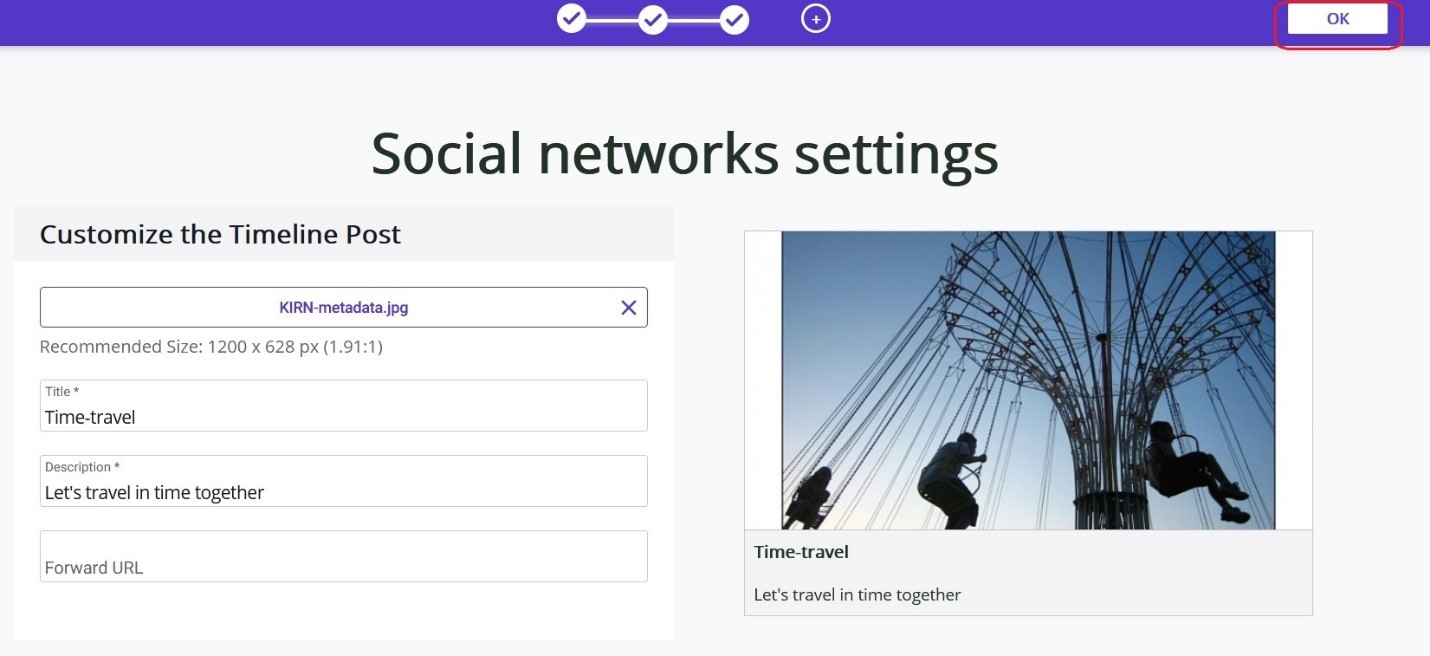
Step 5: Clicking OK takes you back on the initiate Dashboard page, where you can find your Poll created under the Polls section. Click on your poll to get to the poll detail screen.
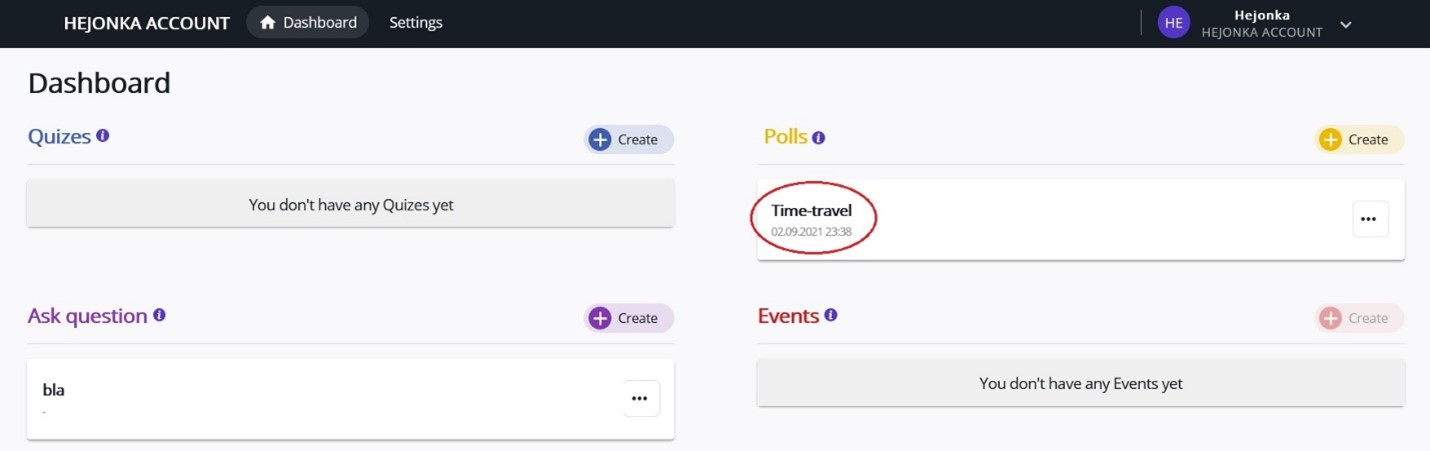
Step 6: Poll detail is the screen, where you publish your poll live by clicking on the Facebook icon. On this screen you can still edit your poll, delete it, and find useful tracking info, such as number of poll views, total votes, banner clicks etc.
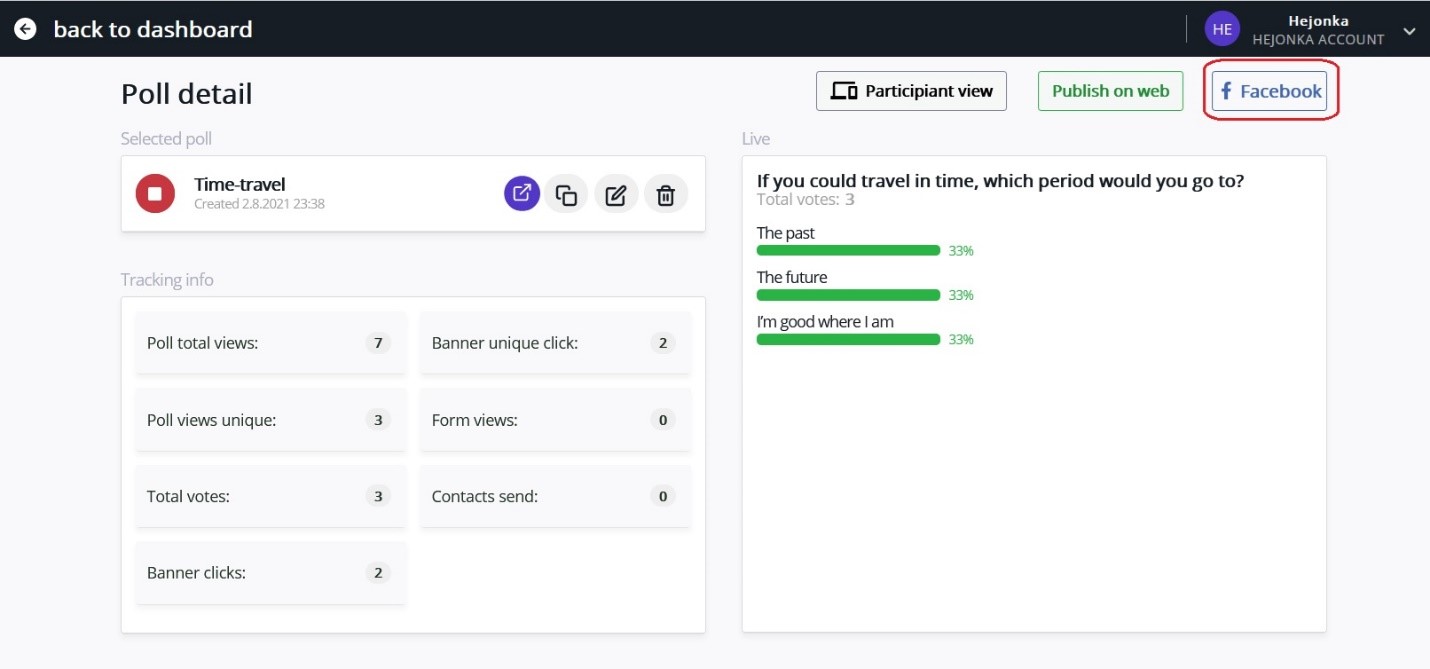
Quick tip: Test your poll. It's a good practice to test your poll before you go live. Activate your poll by clicking the "play", then navigate to the right-hand-side and click the Participant view button. Vote and check how the results change in real-time.
Hopefully, this article was helpful for you. Curious about more? Read our next article and get more insight in how the poll advertisement works.